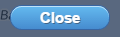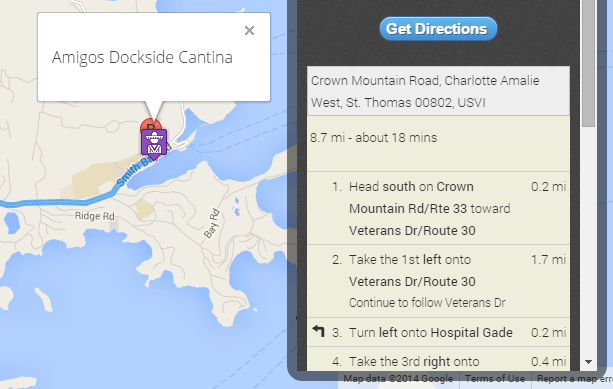Submitted by Riviere on
This article is a quick and simple guide on how to use the website.
So, you visited myviconcierge.com, what now? Well, you might notice the following icons:
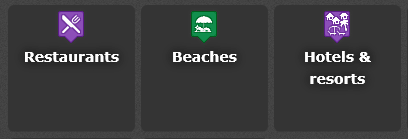
If you haven't created an account and subscribed then, those aren't active yet. They're just going to lead you to the page where you purchase the subscription. What you can do in the mean time is click on the following button:
This will close the window content with the icons and reveal the map. You will also notice a panel on the right where you can choose your starting location and destination:
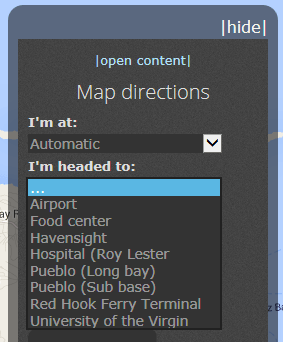
Only a limited selection of locations are currently available since you haven's subscribed yet. But, you can use those to test our product and conveniently, a location you need directions to might be available (we're that generous).
If you keep the "automatic" option as your "I'm at:", the website will request to know your GPS position and attempt to indicate your exact location on the map.
The effectiveness of this feature varies from browser to browser (Your position may not be accurate). In our thorough testings, we discovered that the GPS feature works best with the Google chrome browser and is best used on a mobile device. With that in mind, we recommend accessing myviconcierge.com from your tablet, ipad or mobile phone when you wish to use the GPS feature. Click here to read our mobile device directions tutorial if you haven't done so yet.
When you subscribe, all our available locations will be displayed.
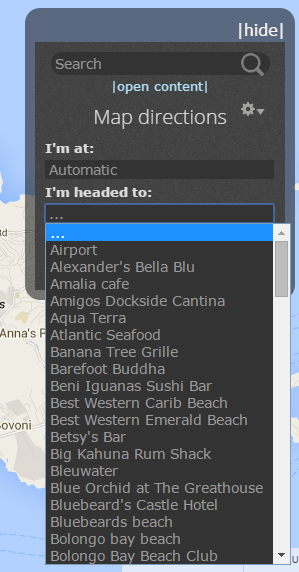
Alternately, you can reopen the window with the icons when you click this link: 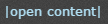
Once you have set your starting location (I'm at:) and your destination (I'm headed to:) then you can click on the "Get directions" button which will trace the route on the map and display the written directions in the panel below the "Get directions" button.
- Log in to post comments